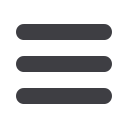

8
2018 Benefits Highlights How to Make Your 2018 Benefits ElectionsHOW TO MAKE YOUR 2018 BENEFITS ELECTIONS
FIRST,
review all the benefits options summarized in this guide.
NEXT,
go to
my.Aflac.com > Employee Services > Benefitsto review the 2018 rates for each benefit.
FINALLY,
record and save your elections online by going to
my.Aflac.com > Employee Services > Self Service(using Google Chrome as your browser) and follow these steps:
1.
When the
Aflac ESS
page opens, select
Benefits and Payments
.
2.
Under
Benefits Enrollment
, select
Open Enrollment 2018
.
3.
Read and accept the Terms and Conditions for enrolling in your benefits.
4.
There are a total of seven steps to the enrollment process. Click the
Next
button when you have completed
a step to go to the next step. If you need to go back to a step, click the previous button or you can click
the box with the step number at the top of the window.
Step 1
Personal Profile -
Confirm your address is correct. Click the
Edit Personal Profile
button to
correct your address if needed.
Step 2
Dependents and Beneficiaries -
Check that your dependents and beneficiaries are correct. To add or
change a dependent or beneficiary, click the
Edit Dependents and Beneficiaries
button. Make sure to add
the Social Security number and date of birth for dependents you add. If you add a dependent to coverage,
you must supply documentation to the Benefits department certifying their eligibility.
Step 3
Benefits Summary -
Review your current benefits elections and plans available that you are not
currently enrolled in.
Step 4
Health Plans -
Click the pencil icon in the action column to change your election for plans you
are currently enrolled in. Click the page icon in the action column to enroll in new plans. Click the option
you wish to select and check the boxes for the dependents you wish to enroll. If a check box for a
dependent is disabled, this means the dependent is not eligible for the plan. Click the add button to
indicate your selection.
Step 5
Insurance Plans -
When electing life coverage, make sure to specify your beneficiaries in the
bottom of the window. If a beneficiary is not listed, go back to Step 2 and add them, then return to
Step 5. You can click on the box with the step number at the top of the screen to go directly to a step.
Note: There is no beneficiary selection for spouse life for your spouse or domestic partner, dependent
life for your child(ren) or the child(ren) of your registered domestic partner, or accidental death and
dismemberment insurance options. If you see a pop-up box with the heading “ EOI (Evidence of Insurability)
REQUIRED!”, this means you must provide evidence of insurability for the coverage you have selected before
the coverage will become active. Refer to the instructions in the pop-up window. You will also receive an email
notifying you of your insurance change and the need to provide evidence of insurability. The coverage you
selected is pending until your requested coverage has been approved or denied by Reliance Standard.
Step 6
Flexible Spending Accounts -
When enrolling in your flexible spending account during Open Enrollment,
specify the annual contribution amount. The annual amount will be divided into 24 equal payroll deductions in 2018.
Please review your Benefits Confirmation Statement to verify your per pay period deduction amount.
You must
re-enroll annually for this benefit.
2018 BENEF ITS GUIDE About This Guide When to Enroll HEALTH AND WELLNESS PLANS ADDITIONAL BENEF ITS REFERENCEHow to Apply for
Aflac Coverage
Health Plan and Prescription Drug Benefits Dental Plan Options Vision Plan Employee Assistance Program Flexible Spending Group Term Life Accidental Death and Dismemberment Short- and Long-Term Disability 401(k) Plan Managing Your Retirement Salary Redirection Appendix and Legal Notices Summary of Benefits Glossary Quick Reference

















